Recently, I started an ssh session on a vRealize Log Insight (vRLI) appliance. After entering name and password a message was prompted to change the password immediately. After I did this, the ssh session was dropped and I had to log in again. The password appeared to be unchanged. I repeated this step several times and then decided to restart the vRLI appliance. Hoping this would fix the problem.
After waiting for some time, the appliance does not appear to come online and appears to be in a loop during startup. The screenshot below shows that the Journal Service does not want to start.
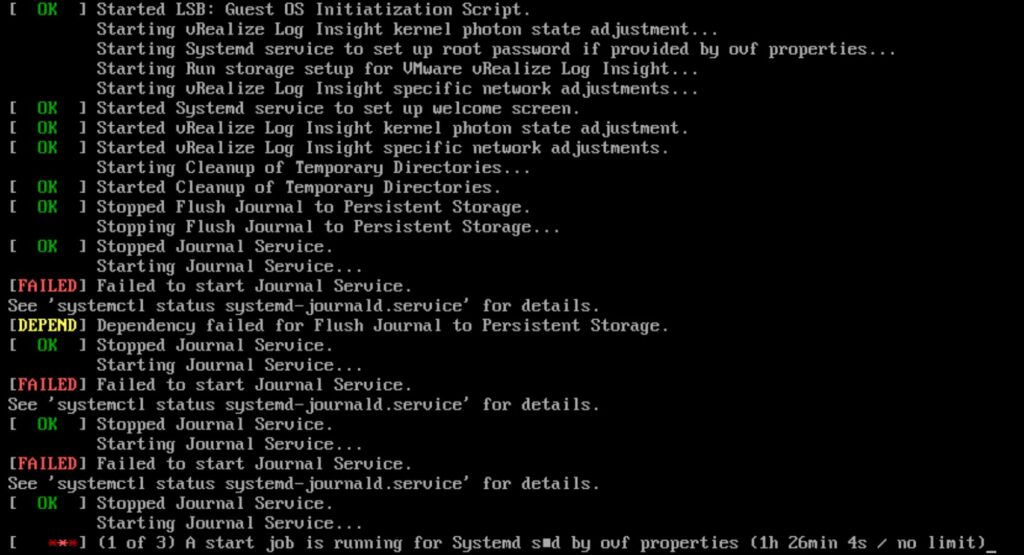
I have seen similar issue more often and I suspect a partition has filled up. I couldn’t log in because the appliance won’t start. In the following action plan, I explain step by step how I solved this problem.
Action Plan:
1, Take a snapshot
2. Edit the VM options in the next step before restarting the vm
3. Change Boot Options, Change Boot Delay in 1000 milliseconds and Force Bios Setup
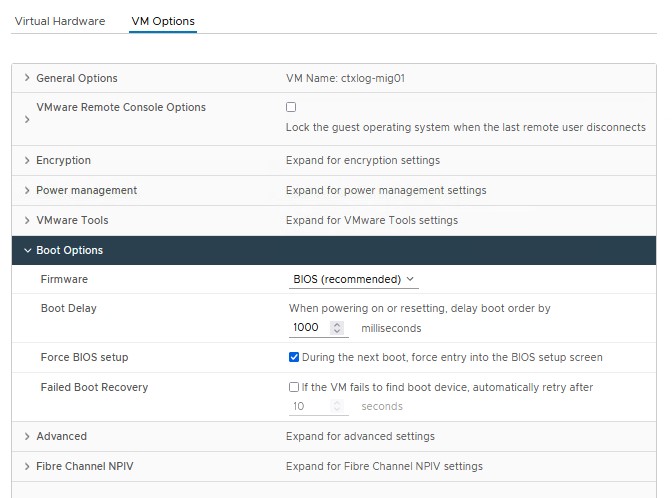
4. Restart the VM
5. Bios Exit Discarding Changes
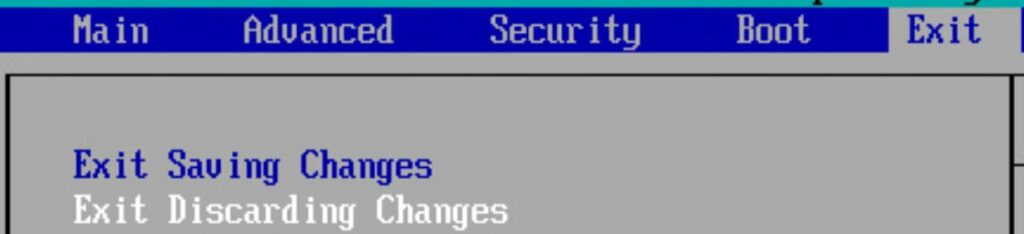
6. Press ‘E’ direct during the start
7. Type “rw init=/bin/bash” at the end of the line and press “F10”
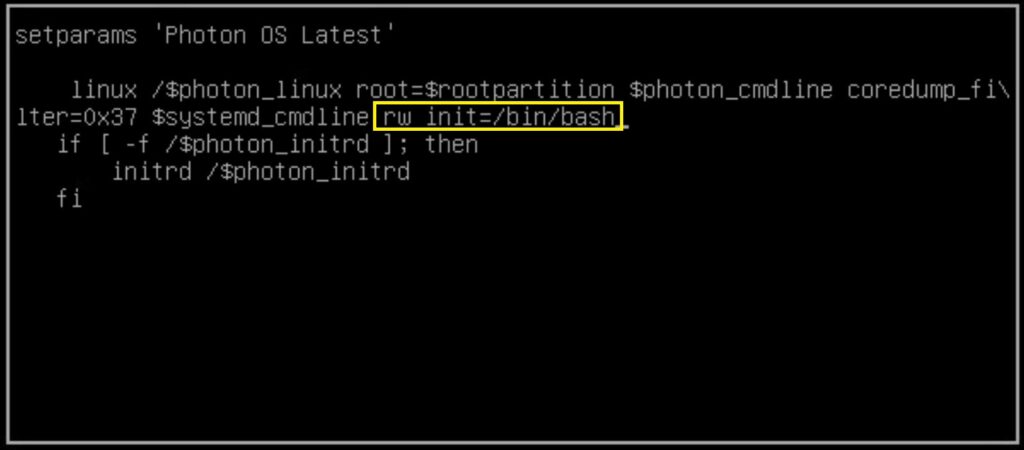
8. Type “df -h”. In our case we see that the root partition is full
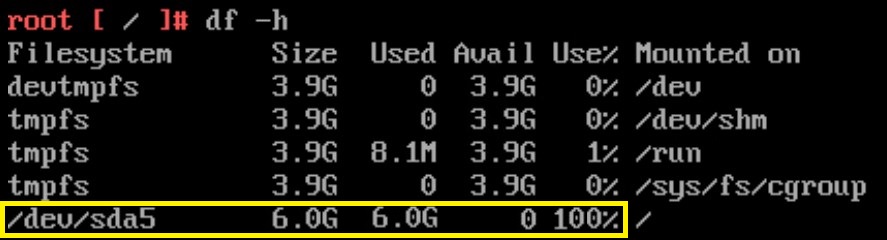
9. Let’s clean up some old audit and authentication logs

10. Let’s check the root partition again. Type “df -h”.
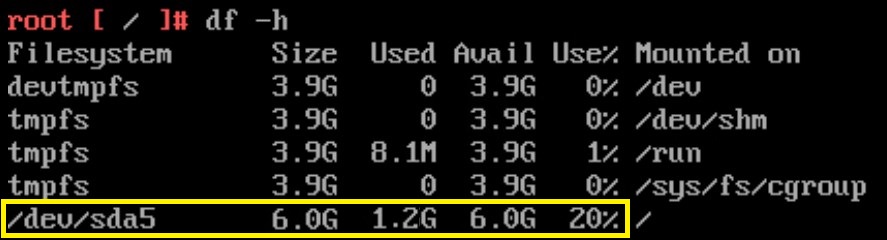
11. Reboot the appliance and we’re done.

After cleaning up the root partition, the appliance started normally. I was also able to change the root password without any problems. Don’t forget change the Boot Options, Change Boot Delay back in 0 milliseconds and remove the snapshot if everything is working fine and you’re happy with this solution.
You can always open a VMware SR if you need help. 🙂
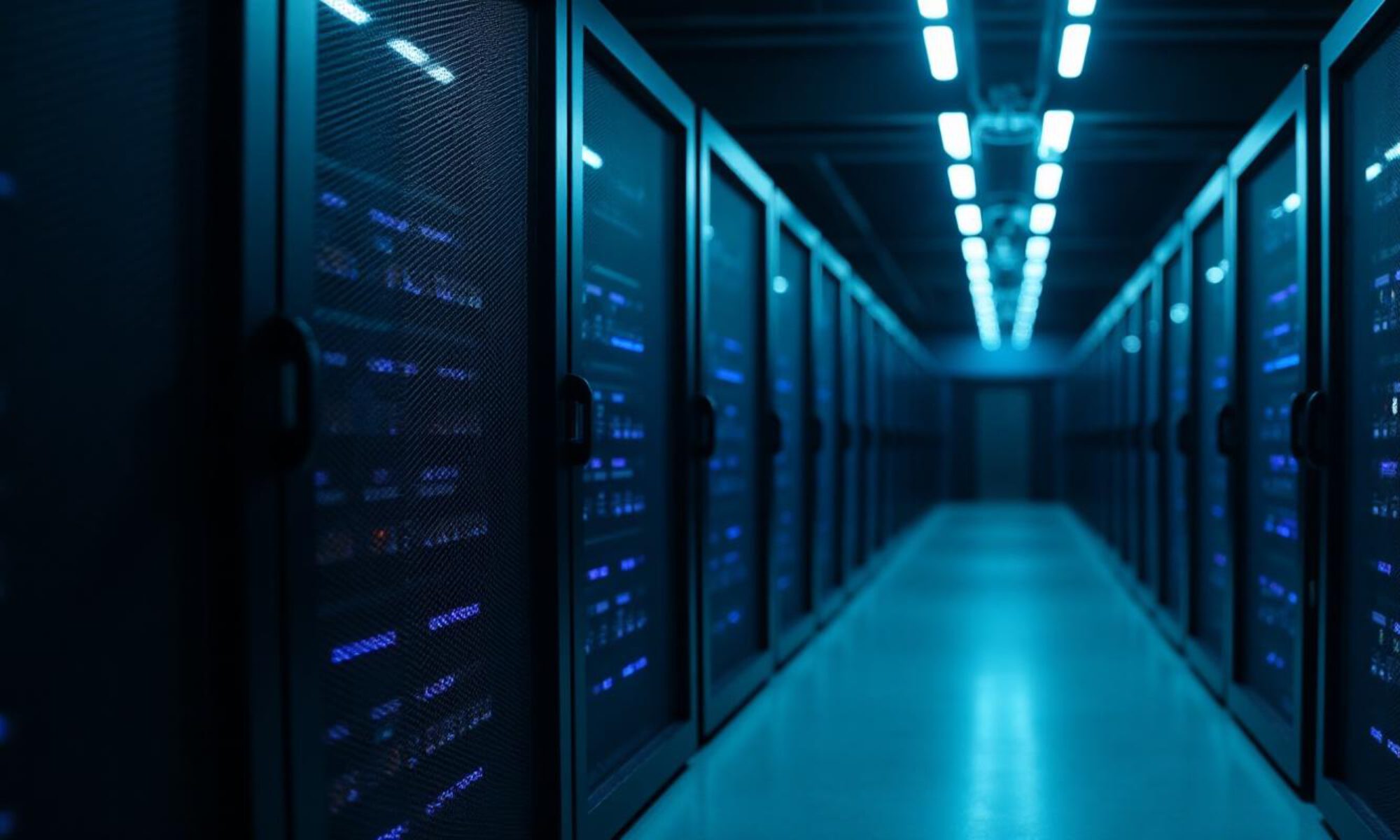
What issue did the vRealize Log Insight (vRLI) appliance encounter during startup? Greeting : Sistem Informasi Akuntansi
The appliance did not boot up.